Topic Menu
Signing up for MiFILE and having a MiFILE account are free, but there are fees to file some forms with the court (either in person or electronically). Read this article to learn about filing fees and how to pay them in MiFILE, or how to submit a Fee Waiver Request if you can’t afford the fees.
Types of Fees
In general, there are three types of fees you will have to pay when you e-file. This includes the statutory filing fee, the e-filing system fee, and the credit card processing fee. You will see these fees listed in the “Checkout” process. If you can’t afford to pay these fees, you can ask for a fee waiver. To learn more, read “What to Do if You Can’t Afford the Fees” below.
Statutory Filing Fee
The amount of the filing fee varies based on what you are filing. This filing fee is the same if you are e-filing or paper filing. For some types of filings, there is no filing fee. For example, a Petition for Personal Protection Order does not have a filing fee.
E-filing System Fee
In addition to the statutory filing fee, there is an e-filing system fee that is collected for civil cases. This fee is the same if you are e-filing or paper filing. An e-filing Fee is charged whenever a new civil case is started. This means that you will be charged the fee if you are filing a complaint, petition, or other form to begin a new civil case. If you are filing in an existing case, such as filing a motion or an answer, you will not be charged this fee. If you have a fee waiver or if you are filing a case that has no filing fee, you will not be charged an e-filing system fee.
The amount of the e-filing system fee depends on what type of civil case you are filing:
- $25 for civil actions filed in the circuit court, probate court, and court of claims
- $20 for civil actions filed in district court if a claim for money damages is joined with a claim for relief other than money damages
- $5 for civil actions filed in the small claims division of district court
Processing Fee
The credit card processing fee is charged anytime you file something that has a filing fee associated with it. The fee is 3% of the total filing fee. This fee is nonrefundable. If you have a fee waiver or if you are filing a form with no filing fee, you will not be charged a processing fee.
Making Payments
Credit Card Payments
To make payments with a credit card, you will need to set up a payment account in MiFILE. To do this, log into MiFILE and click on “Settings” on the left side of the webpage. Then click on “Payment Accounts” and then “Add Account.” Enter your payment information. MiFILE currently accepts credit or debit cards, and prepaid cards as payment. You can use MasterCard, Visa, Discover, or American Express. After you enter your card information, click “Add” to save it.
If you are using a prepaid card, you will need to have the entire fee on one card. You can’t use multiple cards to pay for a filing. Save the prepaid card after you file, even if the balance is zero. If your filing is rejected or fees are refunded for any other reason, they will go back on the card that you used. The court will not be able to issue the refund any other way. This can take several days, and if you throw away the card, you will not have access to the refunded fees.
Cash Payments
If you do not have access to a credit card or prepaid card and need to e-file documents, you can pay in person at the court. Contact your court to confirm what hours they are open to accept payments. You should also ask what forms of payment they allow.
Some courts may do a “clerk aided entry” in MiFILE. In this process you will give your documents and payment to a court clerk, like the way you would have filed paper documents in the past. You will need to create a MiFILE account before filing. If you need information about how to do this, read How to Register for MiFILE.
Other courts will accept a cash payment and then direct you to the MiFILE website to complete the filing process. In courts where you will prepay in person and then file, you will need a Receipt of Prepaid Filing Fees for MiFILE Transaction (MC 514). For this process you can create your MiFILE account either before or after prepaying. You will pay fees to the court clerk in person, and they will create a shell case in MiFILE and fill the case number and judge in on the Receipt of Prepaid Filing Fees. The shell case will contain basic information needed to open the case, but you will need to log in to MiFILE, associate yourself with the case, and upload any documents you would like to submit to the court. It may take as long as one business day for your case to show up in MiFILE. After logging in to MiFILE, use the case number on the Receipt of Prepaid Filing Fees to search for the case. You will need to associate yourself with the case, which is the way you connect your online account with the case. For help with this process, review the video How to Associate to a Case. Follow the instructions for Filing Documents to an Existing Case in MiFILE (coming soon). Upload any documents you want to submit to the court and select the filing type “Prepaid Filing.” You will not need to upload a copy of the Receipt of Prepaid Filing Fees—this is only for your records.
What to Do if You Can't Afford the Fees
If you can’t afford to pay fees in your case, you can ask the court to waive them. To learn more about fee waivers or to prepare a Fee Waiver Request, visit Fee Waivers in Court Cases.
If your Fee Waiver Request is granted, you will not have to pay any fees to file forms in the case. This means you will not have to pay the statutory filing fee, e-filing system fee, or credit card processing fee. Each fee waiver only applies to one case. This means that even if your fees were waived in a previous case, you will need to file another Fee Waiver Request in a new case.
You can e-file your Fee Waiver Request, but do not upload it with the rest of your documents. You will submit your Fee Waiver Request in the “Checkout” process. After you upload the forms you are filing, you will see a Checkout page. Select “Request Fee Waiver.” See the image below.
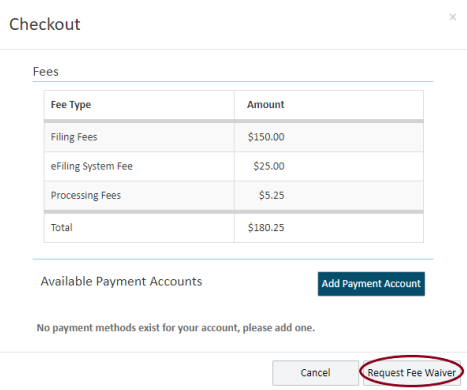
Then select the fee waiver reason that applies to you and upload your completed Fee Waiver Request form. See the image below.
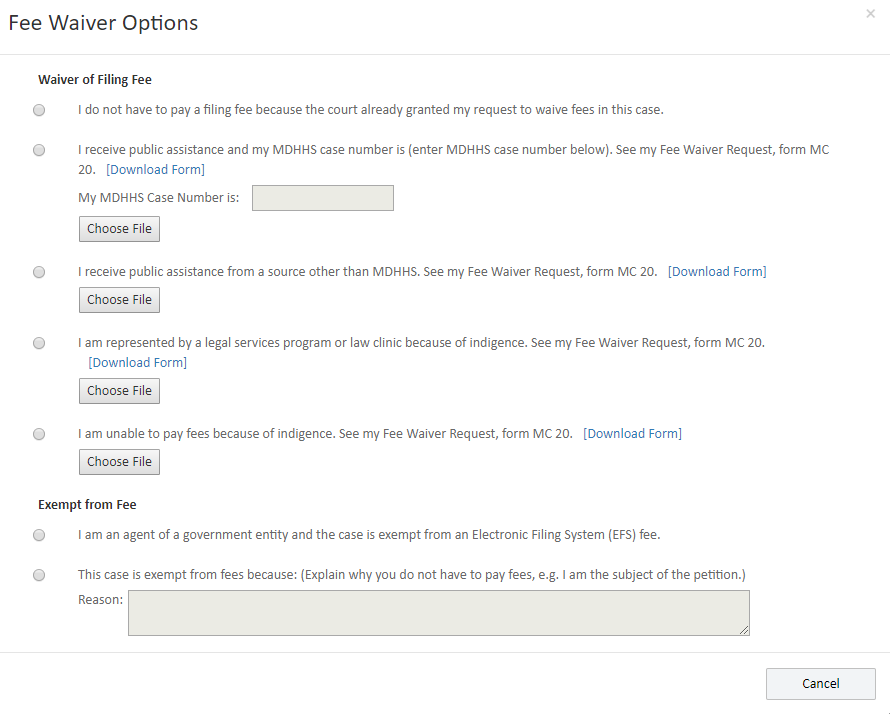
If you have already been granted a fee waiver and need to submit another filing in that case, select the first option that says, “I do not have to pay a filing fee because the court already granted my request to waive fees in this case.” You do not need to fill out a new fee waiver request form if the court already has one on file for that specific case.
The clerk will review the Fee Waiver Request and can either approve your fee waiver immediately or send your request to a judge. If it goes to a judge, the judge will have three business days to decide whether to waive your fees. If your fee waiver request and filings were accepted, you will get a notification in MiFILE. The court will notify you outside of MiFILE if your fee waiver request was denied. You will be able to access a copy of the order granting or denying the fee waiver on MiFILE. If your Fee Waiver Request gets denied, you can either pay the filing fees within 14 days or request a review hearing. To pay the fee, you will need to contact the court directly to find out how they accept payments. You may be able to pay over the phone, or you may need to visit the courthouse. You can request a review hearing by filing a Request for Review of Denied Fee Waiver. You will have a review hearing within 14 days from the date you file. To learn more, read Fee Waivers in Court Cases. If you pay the fees within the 14 days, your filing will be effective as of the original date your fee waiver and documents were filed. If you do not pay the fees or get an approval at your review hearing, your filing will be rejected. If you want to file again later, you will have to start the process from the beginning.
Calculating Probate Fees
In some probate cases, you may need to pay a probate inventory fee. This fee varies based on the value of the estate. This fee must be paid before closing the estate or within one year after filing the proceeding to probate the estate. You can calculate the amount yourself and pay it when you file your case or pay it later. If you don’t pay the fee as required, the court will notify you. You can pay the fee in MiFILE. Log into MiFILE and select your case. Then click on “Pay Additional Amount.”
The State Court Administrative Office has an Inventory Fee Calculator available to tell you how much your inventory fee will be. To use the calculator, you will need to know the total inventory value of the deceased person’s estate. If you are using a form to determine the inventory value, see either the Petition for Assignment (form number PC 556m) or Inventory form (form number PC 577). The total inventory value is on the first page of either form.
