Topic Menu
What is MiFILE?
MiFILE is Michigan's electronic filing system. Not all courts use MiFILE. For general information about MiFILE and e-filing, including which courts accept it, read What is E-filing?.
How to Register for MiFILE
- Go to the MiFILE website.
You can use any web browser and go to mifile.courts.michigan.gov.

- Click “Sign Up” in the upper right corner of the screen.
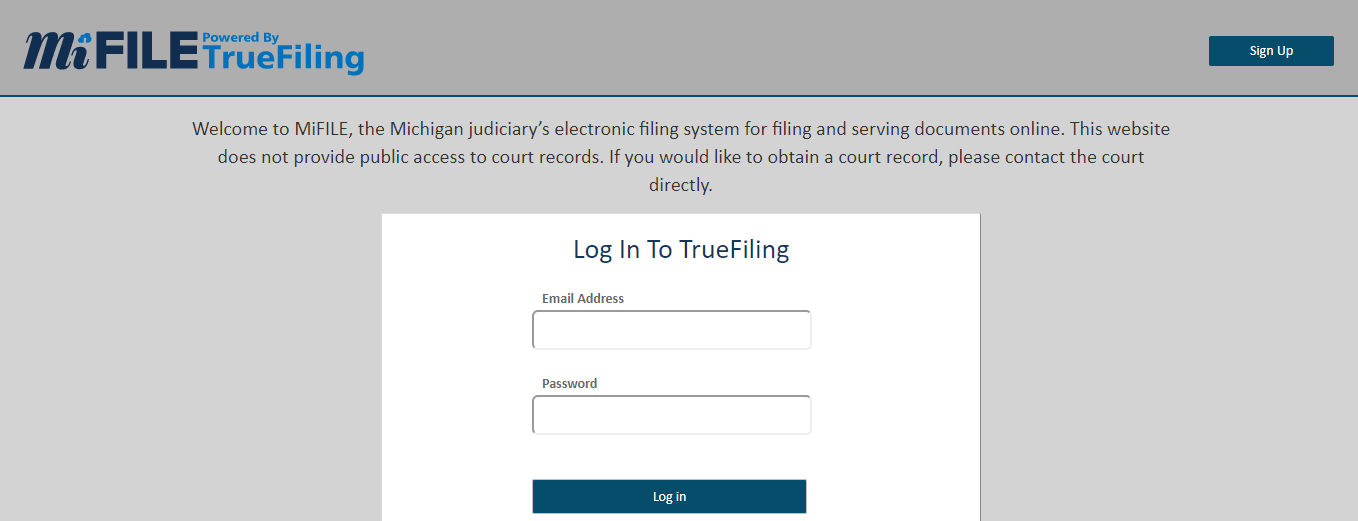
- Fill in your name and other personal information and click “Sign Up.”
All of the fields marked with a red asterisk are required. If you are filing court papers in a case and you are not a lawyer, select the box that says “I am Filing For Myself (Pro Se)”.
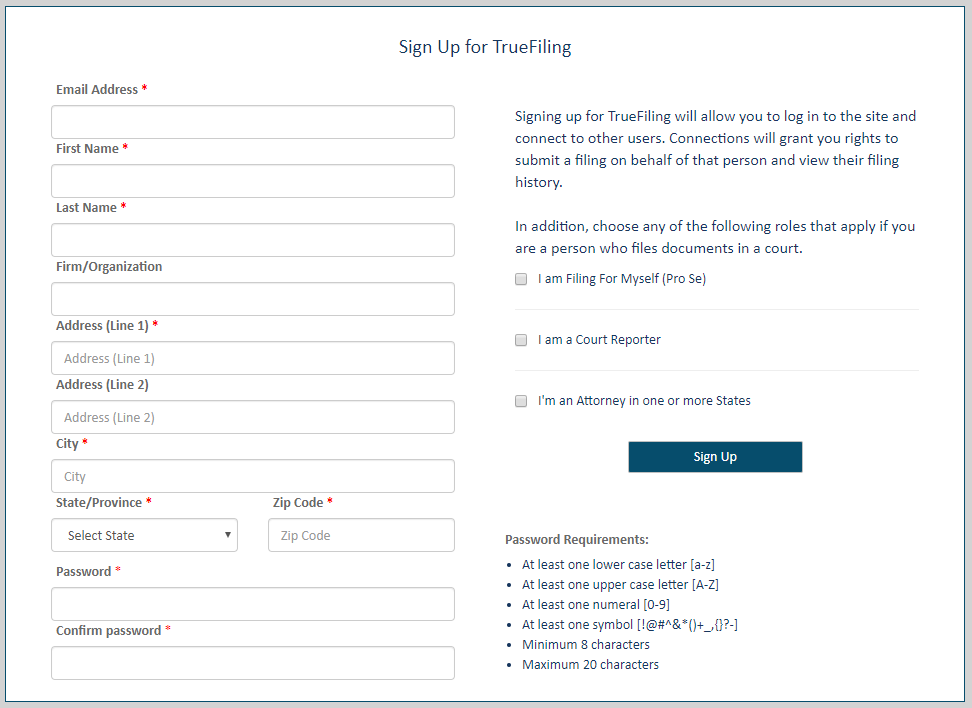
Other things to consider:
- Use an e-mail address you check often.
- The e-mail address you use here will be visible to all the other parties in any case you participate in using this account.
- Use an e-mail address that only you can access. Be careful if you share an e-mail address with someone else, or if someone else has your password. If another person checks the e-mail address and deletes or moves a MiFILE notification, you could miss important information about your case.
- If you need an e-mail address or want to create a different e-mail address to use just for e-filing, you can get one for free on many websites, including Gmail, Outlook, and Yahoo.
- If you are concerned about the other party accessing your e-mail, start by reading Safety and Privacy When Using Electronic Devices for Legal Matters. You may consider setting up a separate e-mail address used solely for e-filing.
- If you still have privacy or safety concerns, you can ask for an exemption from e-filing. To learn more about getting an exemption, read What Is E-filing?
- The street address you use when signing up will not be displayed to anyone who accesses MiFILE unless that address is used in a document that is filed with the court.
- A confirmation screen will tell you that you’ve submitted your information to MiFILE.
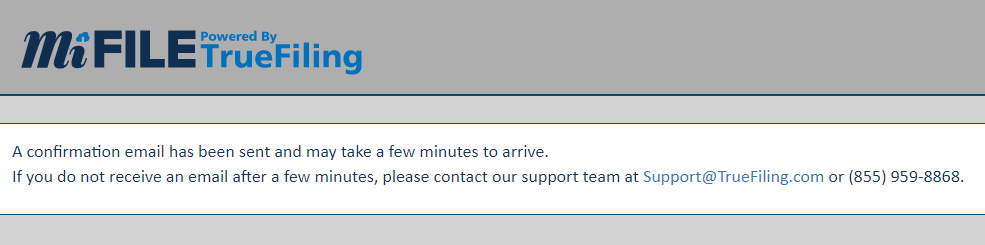
- Check your e-mail for a message from info@truefiling.com.
If you don’t see an e-mail within a few minutes, check your spam box. If you still don’t see it, contact ImageSoft, the company that provides MiFILE. You can reach them at support@truefiling.com or (855) 959-8868.
- Open the e-mail and click “Confirm Now.”
You are not registered until you confirm your account from your e-mail address.
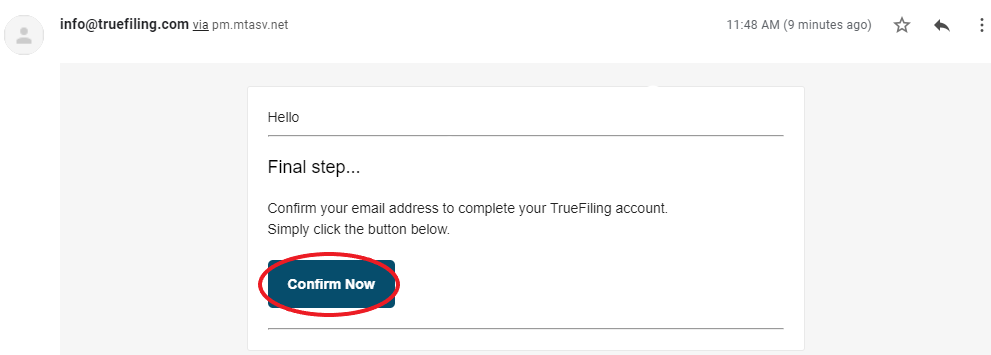
- A MiFILE confirmation screen will tell you that you have created a MiFILE account. Click the link to log in.

- Your MiFILE account is ready to use.
