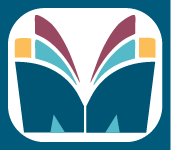Topic Menu
Michigan Legal Help’s Do-It-Yourself Tools (DIY Tools) can help you fill out the court forms you will need to complete a legal process.
This article has information about how to find DIY Tools and how to find saved forms that you have already filled out.
Michigan Legal Help Forms Are Always Free
The DIY Tools on Michigan Legal Help are always free. You can download your forms without paying any fees.
Some of our forms are hosted on a partner site, LawHelp Interactive. The bottom of their page has a donation option. You do not need to donate money or pay anything to get your forms.
To create your free forms, choose one of these options:
- Option 1: Click the blue “Log In” button to make an account or log in. We suggest you choose this option so you can update your forms later.
- Option 2: Click the green “Review Guest Terms of Use” button to start as a guest.
How to Find Forms
Michigan Legal Help does not have blank forms. The DIY Tools ask you for information and give you filled forms that are ready to use. The DIY Tools help to explain what the forms mean. They also give information about claims or defenses that not everyone might know to list on a blank form. You can use the Guide to Legal Help to find links to DIY Tools that are related to your legal issue. It will also tell you about other resources in your area such as legal aid offices and Self-Help Centers.
You can also go to Michigan Legal Help’s list of all DIY tools. You can read through it to check for a form related to your legal issue.
If you want to use a blank form instead, the State Court Administrative Office has many forms available on its website. If you need to fill out a blank form, read How to Fill Out, Serve, and File Court Forms.
Two Kinds of DIY Tools: LawHelp Interactive and MLH-Forms
Michigan Legal Help uses two kinds of DIY Tools. Some forms are on a platform called LawHelp Interactive and others are on MLH-Forms. All the forms are free and easy to use. You will need to know which kind of tool you used if you have questions about it. There are different instructions for using each tool.
LawHelp Interactive forms will take you to a new site to fill out the forms. The web address will have lawhelpinteractive.org in it. LawHelp Interactive tools show this logo near the top:

MLH-Forms will open in the Michigan Legal Help website. The web address will have forms.michiganlegalhelp.org in it. MLH-Forms tools show the Michigan Legal Help logo near the top. It looks like this:
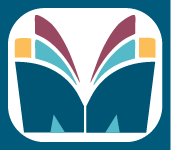
How to Log in to Your Account
I used LawHelp Interactive
If you made a LawHelp Interactive account and saved your answers, you can go back to your account to get copies of your forms if you need them again. You can also go back to change answers on your forms. If you did not make an account and save your answers, you will not be able to go back to your forms after you leave the tool.
To get back into your account, go to https://lawhelpinteractive.org/. On computer and most tablets, there is a “Log In” option in the top right corner. On phones and other small devices, click the menu in the top right (it looks like three horizontal lines) and then click “Log In.”
If you do not remember your password, first click “Log In.” When you get to the log-in page, click the link that says “Forgot Password?”
If you have any other questions or problems with your account, contact LawHelp Interactive using their contact form.
I Used MLH-Forms
If you made an MLH-Forms account and saved your answers, you can go back to your account to get copies of your forms if you need them again. You can also go back to change answers on your forms. If you did not make an account and save your answers, you will not be able to go back to your forms after you leave the tool.
To get back into your account, go to https://forms.michiganlegalhelp.org/interviews. You will get to a page where you can sign in.
If you do not remember your password, click the link that says “Forgot your password?”
If you have any other questions or problems with your account, use the “Feedback” link at the bottom of the MLH-Forms page.
I Do Not Know If I Used LawHelp Interactive or MLH-Forms
Michigan Legal Help uses two different platforms for DIY form-filling tools, LawHelp Interactive and MLH-Forms.
LawHelp Interactive forms will take you to a new site to fill out the forms. The web address will have lawhelpinteractive.org in it. LawHelp Interactive tools show this logo near the top:

MLH-Forms will open in the Michigan Legal Help website. The web address will have forms.michiganlegalhelp.org in it. MLH-Forms tools show the Michigan Legal Help logo near the top. It looks like this:
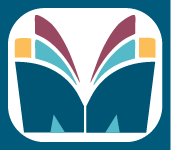
How to Find, Download, and Print Saved Forms
I used LawHelp Interactive
If you log in to LawHelp Interactive using the instructions above, the first page it takes you to is the page with saved forms and answers.
Click the “Open Interview” icon to the right of the answer file to edit your answers.
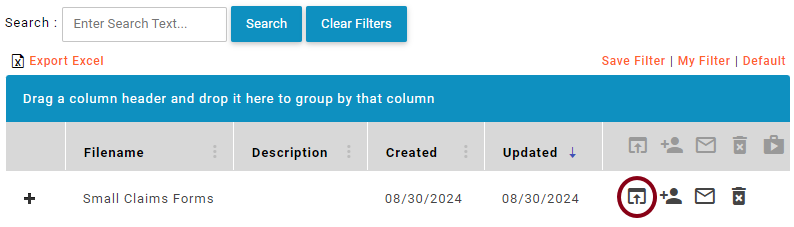
If you only need to download your forms, click the same "Open Interview" icon. Then, navigate to the end of the form-filling tool and you will get to a page where you can download your forms or email them to yourself.
If you try to download your forms but haven’t finished them yet, you will get a PDF with a message that says “You have not finished answering questions yet.” If that happens, click the “Open Interview” icon and check for unanswered questions.
I Used MLH-Forms
If you log in to MLH-Forms using the instructions above, the first page it takes you to is the page with saved forms. If you are logged in and on a different page of MLH-forms, click your user-name in the upper right corner and then select “My Forms” from the drop down menu.
On this page of saved forms, click on the title of the forms you would like to change or download:
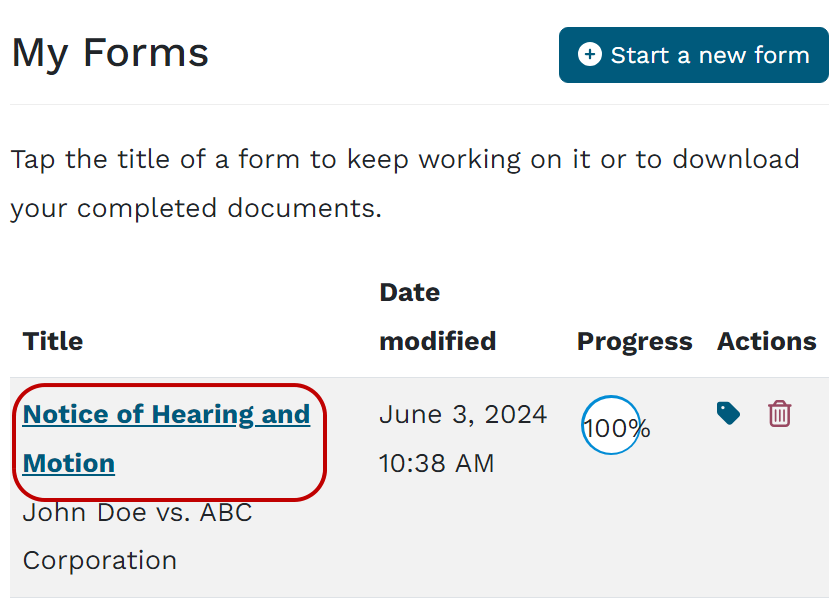
Click the green “Edit answers” button to change your answers.
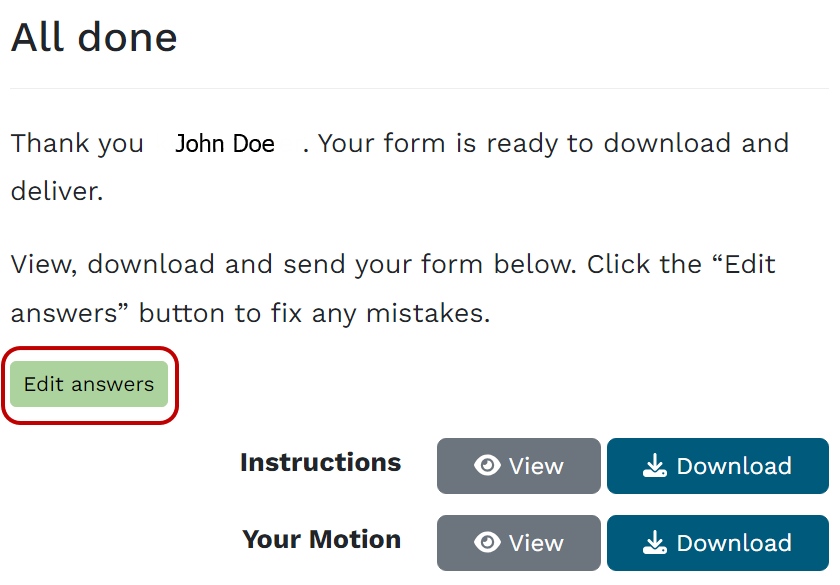
Many Michigan Legal Help DIY Tools create more than one form. Sometimes you need to file them all at once and other times you will use some of the forms later in the process. There may also be things you do not need to file in court such as the Instructions.
If you want to download one thing at a time, click the “Download” button next to the form or document you want. If you want to download everything, click “Download all.” You can also email the forms to yourself to download later. To do this, type your email address into the blank field and click “Send.”
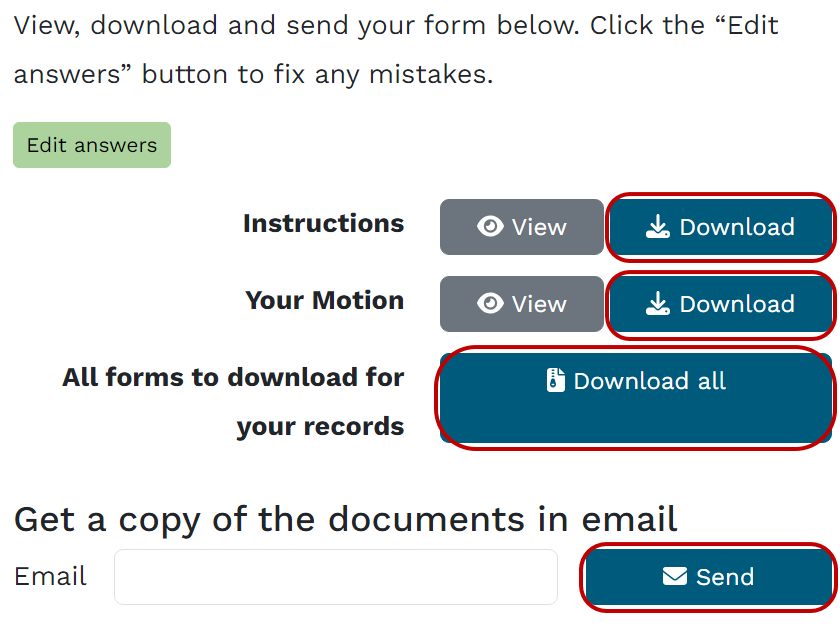
I Do Not Know If I Used LawHelp Interactive or MLH-Forms
Michigan Legal Help uses two different platforms for DIY form-filling tools, LawHelp Interactive and MLH-Forms.
LawHelp Interactive forms will take you to a new site to fill out the forms. The web address will have lawhelpinteractive.org in it. LawHelp Interactive tools show this logo near the top:

MLH-Forms will open in the Michigan Legal Help website. The web address will have forms.michiganlegalhelp.org in it. MLH-Forms tools show the Michigan Legal Help logo near the top. It looks like this: