Topic Menu
Getting Notice of a Rejected Filing
After you submit forms for filing in a court case on MiFILE, you will see a screen saying “Your submission was successful.” This does not mean the court has accepted the filing yet. Within a few minutes, you will get notices from MiFILE either by e-mail or text message, depending on how you chose to get notifications. Each will say “The following document was submitted and is waiting to be processed by the [name of the court].” This means only that you have submitted your documents for filing. The court still needs to review your forms and decide whether to accept or reject them.
If the court rejects your filing, you will get a few different notifications depending on how many forms you filed, if you paid any filing fees, and your personal notification settings. For example, if you filed one form and paid a filing fee, you will get two separate notifications: a rejection of the form you filed; a payment refund notification. You will also get a separate notification for every other form you filed. If you tried to file a new case, one of the notifications will be a rejection of the party information you entered online (called the “Case Initiation Form”). Below is an example of a rejection e-mail notice.
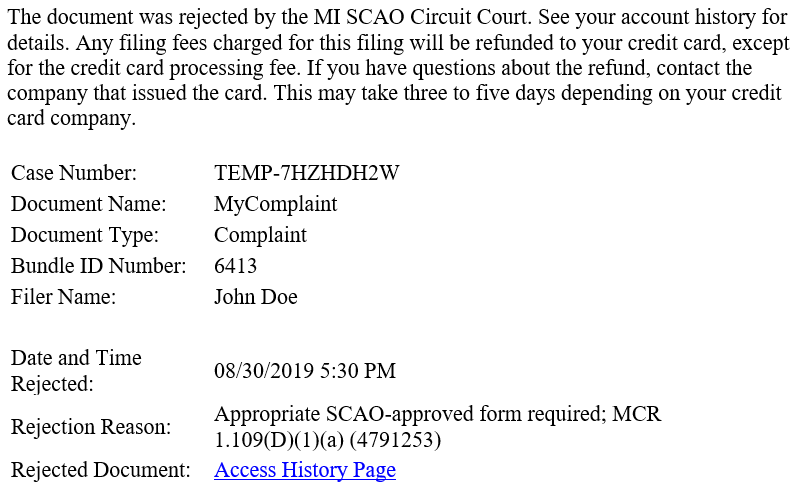
What Happens If a Filing Is Rejected?
If you get notice that the form you tried to file was rejected, it is as if you never filed it. If you were filing to start a new case, the case will not proceed. If you were filing in an ongoing case, the case will continue without the papers you tried to file. In some cases, this may be what you want. For example, if you were trying to file a new case but later decided you do not want to proceed after all, you do not need to do anything about the rejection.
However, if you want the judge in your case to see what you were filing, you will need to fix the problem and refile the forms. Pay attention to deadlines. If you had a set time to file and your forms were rejected, you will need to refile the forms before the deadline.
What Happens to My Filing Fee?
If your filing is rejected and you paid a filing fee, some fees will be refunded. If you used a prepaid card to pay filing fees, be sure to save the card so that you do not lose the refunded fees. Please note that credit card processing fees are nonrefundable when documents are rejected by the court. If you need to file again, a new credit card processing fee will be charged. Because this credit card processing fee is nonrefundable, it is important to make sure you file your forms correctly the first time. There are resource links on the right side of many of the MiFILE webpages to help you.
Understanding Why Your Filing Was Rejected
If your filing was rejected and you want to refile, it is important to understand what was wrong so that you can fix it before filing again.
If you get e-mail notifications, the e-mail will list why the form was rejected. If you chose text notifications, log on to MiFILE and click the History tab to view your filings. If your form was rejected, it will be highlighted in red on the History page.
The common rejection reasons are listed below, along with some of the ways you can fix the problems.
Rejected Payment
In order for the court to review your filing, you must pay any required filing fees (or ask to have fees waived if you qualify).
Read More
In order for the court to review your filing, you must pay any required filing fees (or ask to have fees waived if you qualify). If a payment is rejected because of an issue with your credit card, the MiFILE system will automatically reject your filing and the court will not see what you filed. You will get a notification that your payment was rejected. You will also get separate notifications telling you that any forms you filed have also been rejected. If you need to change or update your credit card information, click on “Settings” on the left side of the MiFILE webpage and then select “Payment Accounts.”
Document Size/View, Font Size, Margin Format, or Other Format Standards Not Followed
Court papers must be standard letter size, 8.5” x 11”.
Read More
Court papers must be standard letter size, 8.5” x 11”. If any of the pages you tried to submit are larger than this, you will need to reformat them so that they are 8.5” x 11”. Also be sure that you used 12-point font. Each page must have one-inch top and bottom margins and one-half inch side margins. These margin standards do not apply to transcripts or when the judge makes an exception. If the judge makes an exception, contact the court to determine how those documents should be submitted.
Photos or other attachments smaller than 8.5” x 11” may be filed in their original size.
Documents prepared for recording by the register of deeds must have a 2.5” top margin.
Appropriate SCAO-Approved Form Required
You will get this rejection reason if you were supposed to file using a form created by the State Court Administrative Office (SCAO).
Read More
You will get this rejection reason if you were supposed to file using a form created by the State Court Administrative Office (SCAO). You will also get this rejection reason if you filed an outdated version of an SCAO-approved form (SCAO form) that is no longer accepted for filing.
SCAO creates forms for some, but not all, court processes. They update court forms when there is a change in the law, when there is a mistake in the form, or to improve and clarify the form. If you use an outdated SCAO form, it might be rejected.
You will know you are completing an SCAO form when you see the language “Approved, SCAO” on the form. In older form versions, this appears in the upper-left corner of the page. In newer forms, it may appear in the bottom-left corner. If this language does not exist, it is not an SCAO form. It is likely a custom form created by a court. If this is the case, check with the court to make sure you are using the right form.
Start by finding the form number, which should start with a series of letters. It is usually in the bottom left corner of the form and will have a date (month and year) next to it in parentheses. This date tells you when the form was last updated. Use the guide below to find your form on the Michigan Courts website:
- If your form number starts with CC, use this link to see the CC Forms.
- If your form number starts with CCFD, use this link to see the CCFD Forms.
- If your form number starts with DC, use this link to see the DC Forms.
- If your form number starts with FOC, use this link to see the FOC Forms.
- If your form number starts with JC, use this link to see the JC Forms.
- If your form number starts with MC, use this link to see the MC Forms.
- If your form number starts with PC, use this link to see the PC Forms.
- If your form number starts with PCA, use this link to see the PCA Forms.
- If your form number starts with PCM, use this link to see the PCM Forms.
Distinct Documents Cannot be Filed Together in a Single File
Individual forms and documents have to be uploaded to MiFILE separately.
Read More
Individual forms and documents have to be uploaded to MiFILE separately. For example, if you are submitting a Summons and a Complaint, each of these forms will need to be uploaded to MiFILE as a separate document. See the example below.

If you have multiple forms saved together into one file, the filing will be rejected. If you know how to separate a file using software, such as Word or Adobe, you can use this option to create separate files for each document. If you do not know how to do this, you can print your forms and use a scanner to create separate files. Scan each form separately so that each document is its own file. In the example above, you would end up with two files: the Summons and the Complaint.
There is one exception to the rule that each document must be uploaded separately. In summary proceedings cases, the complaint and any attachments, such as the lease, have to be combined as a single file. Summary proceedings cases are cases to recover property. These include evictions from rental units (case code LT), evictions after foreclosure (case code LT), and evictions in land contract cases (case code SP).
If you need to use a scanner or get help with any other parts of this process, you can look for a Self-Help Center near you. You can also contact the court to find out if they have scanners available for the public to use with e-Filing. A library or other community center near you may also have scanners and computers available to the public.
Public Document Inappropriately Marked Confidential or Sealed
In general, anything filed with the court is public record.
Read More
In general, anything filed with the court is public record. In some rare cases documents can be marked confidential or sealed, but you generally cannot choose to do this when you file. If you checked any boxes to mark a document confidential or sealed, your filing may be rejected. If you get this rejection reason you will need to refile without selecting the confidential or sealed options. These options are deselected by default, so in your new submission be sure you do not check the confidential or sealed boxes. If you file a document that does need to be marked confidential or sealed, the court will make that decision when reviewing your filing.
Illegible, Not Readable, Not in English Language, or Corrupted File
Make sure that your forms are easy to read.
Read More
Make sure that your forms are easy to read. If they are blurry or hard to read, the court can reject them. The best way to avoid this is to type your forms. If you need to handwrite your forms, you will need to use a computer scanner. If you need to use a computer or scanner and don’t have them, you can:
- Look for a Self-Help Center near you;
- Contact the court where you are filing to find out if they have computers and scanners available for the public to use with e-Filing; or
- Contact your local library or community center to see if they have computers and scanners available to the public.
Using your phone to take pictures of handwritten documents is generally not recommended. Your filing may be rejected if these images are too difficult to read or if they do not meet the document size requirements for filing. If you use a phone app to convert an image of a document to a PDF file or other file format, you still need to make sure that the file meets all filing standards.
Always open your document and review it before filing. If you scanned the forms and they came out blurry, try scanning them again. If you printed your forms before scanning them and the print was too light, you may also need to re-print the forms so that the ink is dark enough to read easily. If you get an error message when trying to open your document, try creating a new file.
Make sure you scan each form separately so that each form is its own file.
Everything filed with the court must be in English. If some or all of your form is in another language, translate it to English before refiling it.
If your file was corrupted, re-save, or print and scan it again. Before you try filing again, make sure you can open and read all of the files.
Caption or Case Initiation Information Missing or Caption Inaccurate
The case caption is the information at the top of the form that has the name of the case and the case number.
Read More
The case caption is the information at the top of the form that has the name of the case and the case number. If you are submitting a document for an open case, check to make sure that you wrote the case number and the name of the case exactly as they appear on other court papers. If you find a mistake in the case number or the name of the case, correct these and refile the form with the correct name and case number.
You may also get this rejection reason if you filed documents to start a new case and you left out any of the information necessary to start your case. Any new case must include the following information for all parties:
- Name
- Address for service
- Telephone number
The court also needs information about other court cases that might have happened between the parties. This information is included on many SCAO forms. If you used a SCAO form and left this section blank, be sure you have checked the boxes that apply in your case. For example, you may see language that looks like this on your form:
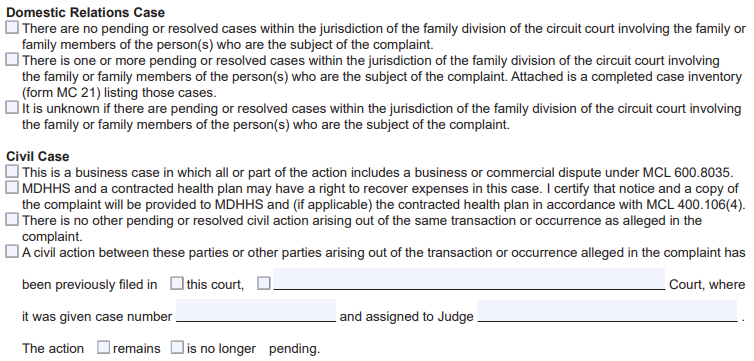
If you left this section blank, check whichever boxes apply in your case and refile the form. If you use Michigan Legal Help to create your forms, this section will be filled out for you when you answer the questions in the Do-It-Yourself tool. You will answer the same questions in MiFILE when you start your case but will still need to make sure that your form is completed as well.
Signature Missing
Every document filed in court has to be signed by the person filing it.
Read More
Every document filed in court has to be signed by the person filing it. You can put a traditional, written signature on your form and scan it or you can electronically sign the document. The electronic signature can take many forms, but the Michigan Court Rules specify that this format is acceptable: “/s/ John L. Smith.”
Sign your documents, either with a pen or by typing your signature, and refile them.
Appropriate Filing Fee Not Paid
This rejection reason means that there was missing or incorrect payment related to some part of your filing.
Read More
This rejection reason means that there was missing or incorrect payment related to some part of your filing. Not all cases have filing fees, but if your case has a filing fee, you must pay the full amount or ask for a fee waiver. If you want to request a fee waiver, you can do so at the “Checkout” screen after you upload your forms. You will need to select “Request a Fee Waiver,” choose the reason that applies to you, and upload your completed Fee Waiver Request form. To learn more about having your fees waived, visit Fee Waivers in Court Cases or read Paying Fees in E-Filed Cases.
Waiver of Fees Not on File
If you requested a fee waiver but it was denied, you can either pay the filing fee within 14 days or request a review hearing within 14 days.
Read More
If you requested a fee waiver but it was denied, you can either pay the filing fee within 14 days or request a review hearing within 14 days. If you did not do one of these things, your documents will be rejected. If you would like to proceed, you will need to refile the forms and pay the fees. If you already have a fee waiver in your case and you think you got this rejection in error, contact your court and show them your approved fee waiver. Remember, a fee waiver is only good for one case – if you have more than one case, you have to request a fee waiver in each of them.
Separate Documents Cannot be Filed Together Under a Single Filing Fee
Sometimes you may file multiple forms at one time.
Read More
Sometimes you may file multiple forms at one time. For example, you might file a complaint and a request for a jury trial at the same time. Each of those forms has a separate fee. If you scanned them together and submitted them as one document with one lower fee, the case could be rejected because an incorrect fee was paid. To resolve this problem, make sure that each document is scanned and uploaded separately. When the documents are uploaded appropriately, MiFILE will charge the correct fees for each document.
Incorrect Amount Paid/Deposited
Some people will use MiFILE to pay money to the court such as for escrow or bond.
Read More
Some people will use MiFILE to pay money to the court such as for escrow or bond. This could be rejected if you paid the wrong amount. Check the court order or notice and resubmit the correct amount.
Request for Garnishment Not Issued
If you asked for a garnishment, it is up to the clerk of the court where the judgment was entered to review and issue the writ of garnishment.
Read More
If you asked for a garnishment, it is up to the clerk of the court where the judgment was entered to review and issue the writ of garnishment. This rejection reason means that the clerk denied your request for garnishment. This could be because something in the request was not correct, or it did not follow the court rules for requesting garnishment.
To learn more about how to request a garnishment, read Getting a Garnishment. If you need help requesting a garnishment, you may want to speak with a lawyer. Use the Guide to Legal Help to find lawyers in your area.
Request for Default Entry Not Granted
If the other party in your case did not respond, you can ask the court to enter a default.
Read More
If the other party in your case did not respond, you can ask the court to enter a default. If you asked for a default, the clerk of court will review the request. This rejection reason means that the clerk denied your request for default. This could be because there was a mistake in the form you filed, or it could be because the other party responded and a default is not appropriate.
Request for Default Judgment (Sum Certain) Not Issued
If the other party in your case has been defaulted, you can ask the court to enter a default judgment.
Read More
If the other party in your case has been defaulted, you can ask the court to enter a default judgment. If you asked for a default judgment, the clerk of court will review the request. This rejection reason means that the clerk denied your request for default judgment. This could be because there was a mistake in the form you filed, or your request does not meet the requirements of the court rule. For example, if the damages you requested are greater than the amount you stated in the complaint, your request for default judgment would be denied.
Proposed Judgment/Order Not Signed, Scheduled for Hearing
Sometimes you can submit an order for the judge to sign based on the agreement of the parties or based on what the judge ordered at a prior hearing.
Read More
Sometimes you can submit an order for the judge to sign based on the agreement of the parties or based on what the judge ordered at a prior hearing. This rejection reason means that the judge did not sign the order and you must attend a hearing before the judge will sign it.
Submitted Document Not Yet Accepted by Court; Retracted at Filer’s Request
The clerk uses this rejection reason if they got instructions from you not to proceed with the filing.
Read More
The clerk uses this rejection reason if they got instructions from you not to proceed with the filing.
If you changed your mind and want to proceed, you will need to refile the forms. If you did not give the clerk instructions to retract (stop) your filing, contact the clerk’s office.
Other
A court may reject a filing and give another reason.
Read More
A court may reject a filing and give another reason. The notice you get will include a rejection reason. It may say “other” or may have a more detailed explanation. If there is no explanation or if you don’t understand the reason given, contact the court to ask if they will give you more information about the rejection reason and how to fix it. To get contact information for the court, visit the Courts and Agencies page and enter the county where the court is located in the upper right corner.
